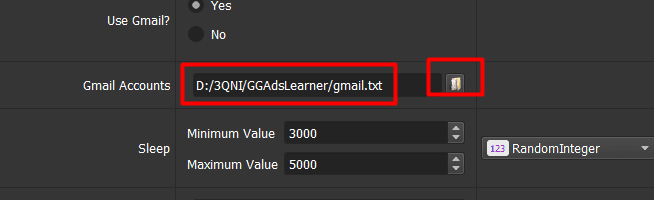Spy your Challenger’s ads on Google will help you scrape your competitors’ Ads on Google.
Main features of GGAdsLearner software – Spy your Challenger’s ads on Google
- Multi-threads
- Support using Dcom or Proxies to change IP easily
- Scrape Google ads title, description
- Scrape Google ads landing page
- Spy Your Competitor’s landing page.
Tutorial Video
How to use GoogleAdsLearner Bot to Spy your Challenger’s ads on Google?
A. LOGIN
When you buy GoogleAdsLearner software, we will provide you with 3 links: software link, desktop useragent file and mobile useragent file. Download all these files and unzip the GoogleAdsLearner.rar then run the .exe file to open the software.
The following screenshot will show you all setting parameters of the software:
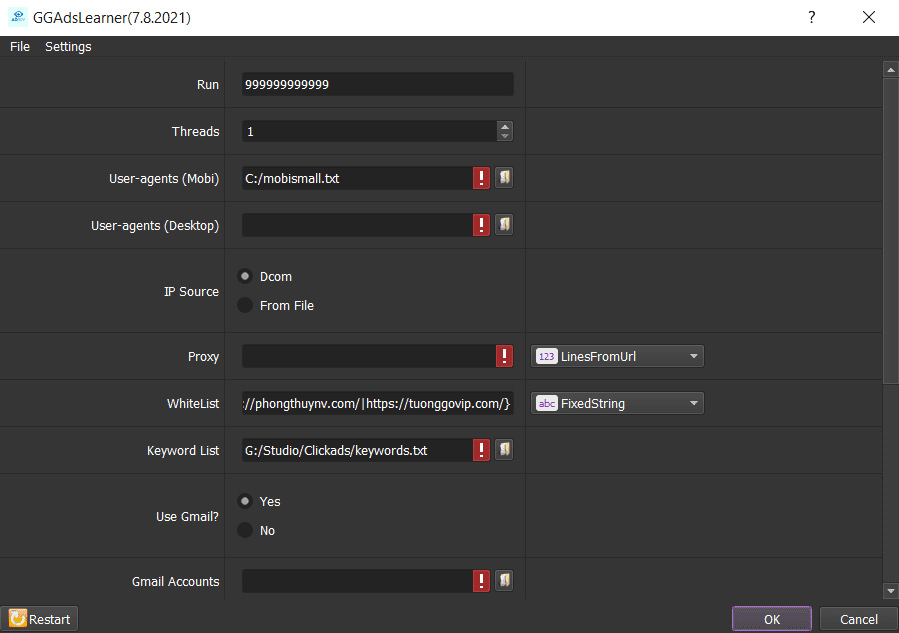
B. INTRODUCTION OF EACH FUNCTION – Spy your Challenger’s ads on Google
B1. Run
This is the number of times that you want the software to run. You can leave it as the default.
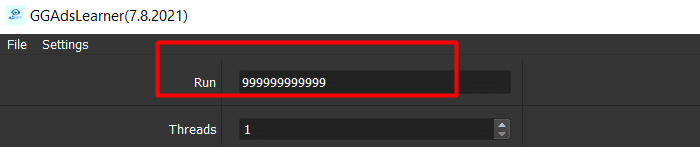
B2. Threads
The number of threads is the number of tabs, accounts, or windows that run at the same time.
Each thread corresponds with a window that is opened. Provide number of threads that complies with your computer configuration.
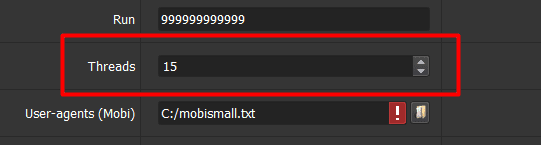
B3. Useragent (Mobi); Useragent (Desktop)
Click on  ==> select the useragent files that were downloaded as mentioned in Section A.
==> select the useragent files that were downloaded as mentioned in Section A.
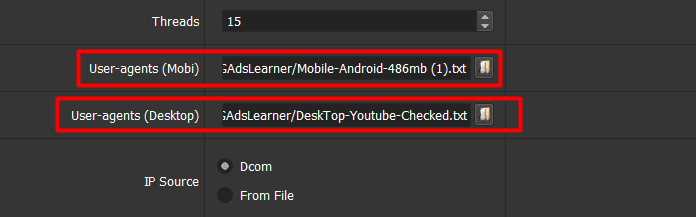
B4. IP Source
To avoid being locked out of your Gmail accounts, you should use IP.
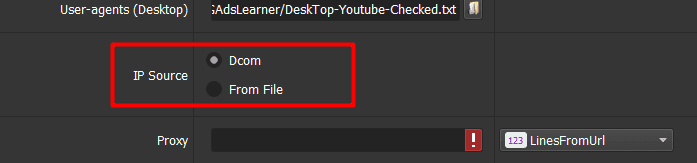
- Dcom
If you choose Dcom, prepare a Dcom HSDPA type.
- From File
If you choose From File, create a text file in which you will put the proxies one per line (for the LinesFromFile section), or paste the proxy address link (for LinesFromUrl section). Each proxy per line in format: IP:Port:Username:Password. Leave username and password empty if your proxy doesn’t have username and password (Some proxies work with IP authentication instead of using username and password).

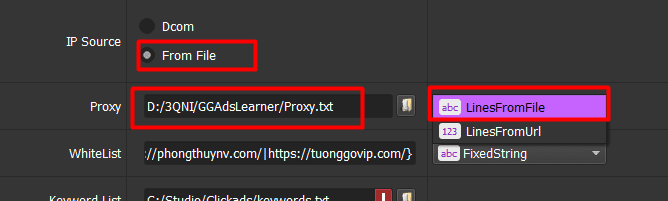
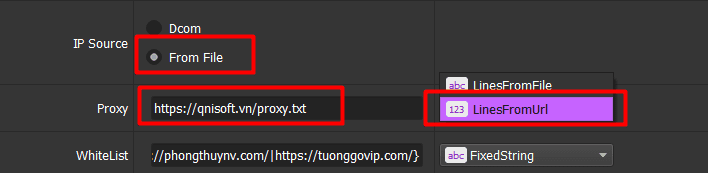
B5. WhiteList Domains
- Method 1: Choose LinesFromFile
Create a text file (.txt format) which contains websites that you do not need to scrape data on Google Ads.
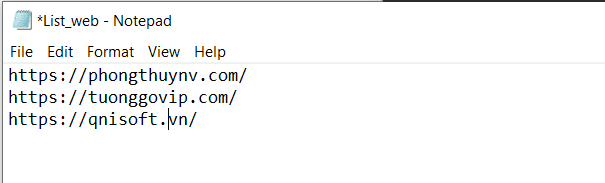
Click ![]() => Select the text file containing websites.
=> Select the text file containing websites.
- Method 2: Choose Fixedstring.
Create the Spintax format like the following example and enter in WhiteList.
Example: {https://phongthuynv.com/|https://tuonggovip.com/}
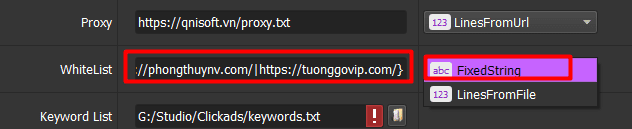
B6. Keyword List
Create a text file containing keywords that you want to search in Google:
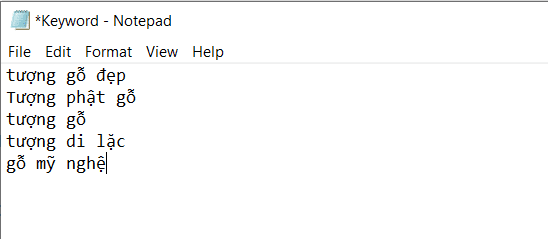
Click ![]() => select the text file containing keywords:
=> select the text file containing keywords:
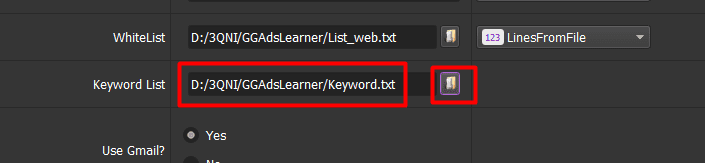
B7. Use Gmail?
Prepare the input Gmail.
If you choose Yes, do the same as tutorial in section B8, B10 below. If you don’t have Gmail, choose No.
B8. Gmail Account
Create a text file (.txt format) that contains Gmail accounts. Gmail format is “Gmail name, password, recovery email“.

Choose ![]() => select the text file that contains Gmail accounts.
=> select the text file that contains Gmail accounts.
B9. Sleep
Sleep is time waiting between two actions.
Note: Unit is millisecond (For example 30000 = 30 seconds).
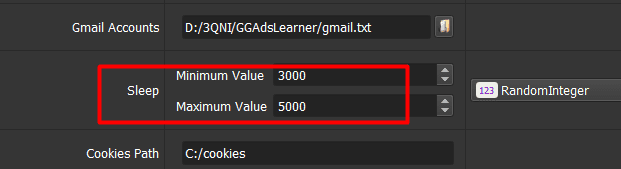
B10. Cookies Path
Folder Cookies is a place where the software will store cookies and profiles of the accounts. Software will use cookies and profiles for the next runs without logging back into accounts. Create a new Cookies folder on any hardware disk that you want to save cookies and profiles, and get the path to put into the setting as shown:

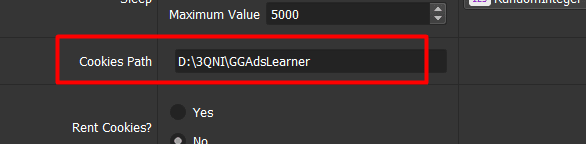
B11. Rent Cookies?
Prepare the input Gmail cookies.
If you choose Yes, do the same as section B12 below.
If you don’t rent Gmail cookies choose No.
Note: If you select Yes in the “Rent cookies” section, select No in the “Use Gmail” section. And vice versa.
B12. Rented Cookies File
Prepare a text file containing Gmail cookies.
Click ![]() => select the text file that contains Gmail cookies.
=> select the text file that contains Gmail cookies.

B13. Check Ads in Detail
Select Yes to see the details of the Websites that running ads. Otherwise, choose No.
Checked all items, click OK to run.
Select Show browser to see the running of the software.
For more information, kindly contact us at Autobotsoft.com